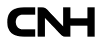Frequently asked questions
Portal Access and User ID management
To access the Supplier Portal, you should be a coded Supplier of CNH. Please follow the Guidelines available under Menu > Documents > Supplier Portal Guidelines.
You need to configure your user id with the proper Functional Group to access certain modules. Please follow the guidelines under Menu > Documents > Supplier Portal Guidelines.
Please make sure your user ID is mapped to all required vendor codes you need to see in the module. Write an e-mail to supplieraccess@cnhind.com to request mapping to additional vendor codes.
Please provide the e-mail address of your contact person in CNH purchasing or in other department with whom you manage activities. This person will receive your request for access approval.
When you forgot your User ID or password, or you want to reset your password, use the links on the LOGIN screen: Forgot your password - Forgot your user ID - Change your password and follow the procedure. In case of issues, contact supplieraccess@cnhind.com.
When your User ID is locked, or you are having issues with password reset/change, contact the Access Management Team by email: supplieraccess@cnhind.com in English.
- go to MY PROFILE
- go to MY FUNCTIONAL GROUPS
- Click "+" SIGN to add SUPPLIER ADMINISTRATOR functional group
- an email will be send to the portal administrators to add you as administrator
- 1-3 days later you will be given rights as supplier administrator
If you have a supplier administrator role or your Company, you can add colleagues to the same group.
- go to left menu Portal Administration, then Portal Access
- Click on ADD supplier company/user, fill in the data and submit
If you are not a supplier administrator, the new user should follow the selfservice process by clicking the button on the homepage: Create a New User ID.
If you are a supplier administrator for your group, you can DISABLE colleagues to the same group.
- go to left menu Portal Administration, then Portal Access
- click on Modify Supplier User Information
- Select Supplier
- if you don't fill in and click SEARCH you will get a complete overview of the users registered for your group
- select a user
- go to the tab Supplier User Information
- go to STATUS and DISABLE; this will disable the user only for this portal.
Bulletin Board System BBS
A file to send via BBS can be 2GB maximum. The bigger the file, the longer it takes to upload/download. Depending on your network connection locally, the time to upload / download can be impacted as well.
Supplier Portal Guidelines
Portal Guidelines for Supplier Users are available under MENU > Documents > Supplier Portal Guidelines.
The document covers:
- Creating a New User ID (access to the Portal)
- Configuring a User ID (access to modules)
- Mapping a User ID (information visibility within modules)
- How to complete contact information
- Mandatory Contact Info request
- Contact revalidation
- HELP
- Supplier Portal Chatbot
- How to open a help ticket
- Password change and reset
HELP
Please visit Homepage > Contact Us > Help with Modules to discover help tips and contact information for each module.